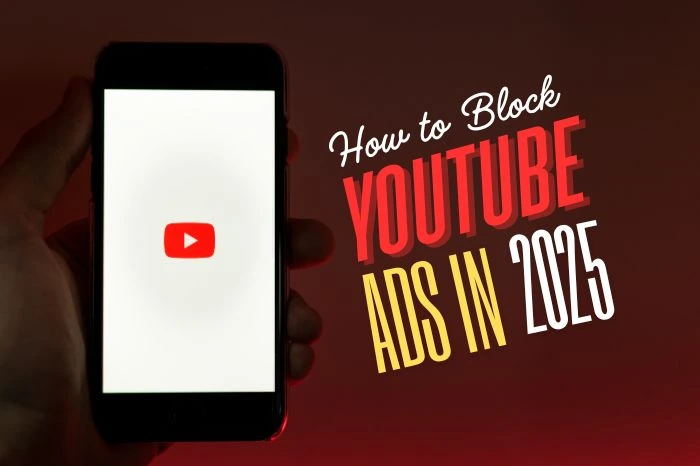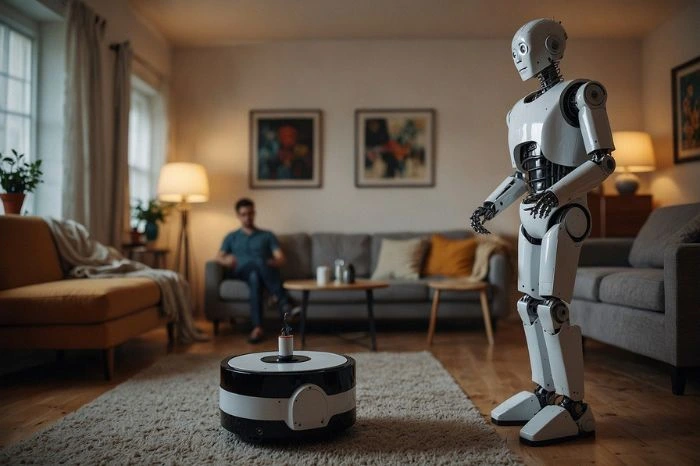YouTube’s got everything—funny cat videos, tutorials, music—but those annoying ads keep popping up. Unskippable ads before videos, banners flashing on the side, or ads cutting in mid-video can ruin the vibe. Nobody wants that! In 2025, you’ve got options to kick those ads to the curb, whether you want free tricks or are okay spending a bit. This guide covers various methods for how to block ads on YouTube app, using simple tools or clever hacks to keep your viewing smooth.
Why Ads Won’t Leave You Alone on YouTube
Ads are how YouTube and its creators make money. You’ll see all kinds: skippable video ads, 30-second ones you can’t skip, banners below videos, see-through overlays, or ads creators slip into their content. YouTube’s gotten tough, using sneaky tech like server-side ad injections—ads baked into videos before they hit your screen—or making your computer slow by eating RAM if you use ad blockers. Still, you can learn how to stop ads on YouTube app and watch videos without all that noise.
1. Get YouTube Premium
Want no ads at all? YouTube Premium’s your answer. It costs $13.99 a month, about $168 a year, but there’s also a family plan for $22.99 a month or a student deal at $7.99 after a free trial. No ads on any device—phone, computer, or smart TV. Plus, you can download videos to watch offline, play videos in the background, and get YouTube Music. They sometimes give free trials, even up to three months!
- Why It’s Great: Works everywhere, super easy, no setup needed.
- Why It’s Not Perfect: It’s pricey, like paying for Netflix, and some places like China or Russia don’t have it.
- Hack: If it’s not in your country, use a VPN to connect somewhere it’s available, but pick a fast VPN so videos don’t lag.
2. Try Browser Ad Blockers
Ad blockers like uBlock Origin, AdGuard, or Total Adblock are awesome for zapping YouTube ads. Go to your browser’s extension store—like Chrome Web Store or Firefox Add-ons—find one, and add it. With uBlock Origin, load YouTube to see if ads are gone. If uBlock is not working, update the extension since YouTube keeps trying to break these tools.
- What’s Cool: They’re free and simple to use. When they work, ads vanish.
- What’s Annoying: YouTube’s tricks can make your screen go black or slow your browser. Some blockers don’t work if you’re logged in or stop working after YouTube updates.
- Pro Move: Keep your blocker updated and maybe use another method too for backup.
3. Use a VPN to Pick Ad-Free Spots
A Virtual Private Network (VPN) can trick YouTube into thinking you’re in a place with fewer ads, like Moldova, Serbia, Latvia, Ukraine, or Albania. These spots have low ad rates, so you might watch tons of videos without any ads—Moldova tests showed 20 videos ad-free! Some VPNs even throw in ad blockers for extra help.
- Why It Rocks: Boosts your privacy and can cut ads on all your devices.
- Why It’s Tricky: Faraway servers might make videos buffer, and switching locations can mess with other apps. It doesn’t always work perfectly.
- Smart Tip: Get a VPN with lots of servers and fast speeds. Try different countries to find one with the least ads.
4. Switch to Brave Browser
If you’re looking for a browser that takes care of ads and trackers immediately, Brave browser is designed to do just that from the get-go. It works on phones and computers—Android, iOS, macOS, Windows. Just grab it from your app store, open it, and go to YouTube. No setup, no fuss.
Also Read: Best iOS 18 Features
- The Good Stuff: Free, blocks ads automatically, super simple.
- The Bad Stuff: By late 2024, Brave wasn’t always blocking YouTube ads, especially if you’re logged in. YouTube’s updates might outsmart it.
- Quick Fix: If ads show up, try using a VPN with Brave for better results.
5. Skip Ads with Picture-in-Picture (PiP)
Your phone’s Picture-in-Picture (PiP) mode lets videos play in a tiny window, helping you skip ads. On iOS, go to Settings, find General, then Picture-in-Picture, and turn on “Start PiP Automatically.” In the YouTube app, switch PiP on too. For Android, head to Settings, Apps & Notifications, Special App Access, Picture-in-Picture, allow it for YouTube, and enable it in the app. Just a heads-up, it might not always catch the ads when you’re watching music videos.
- Why It’s Nice: Free, already on your phone, easy to turn on.
- Why It’s Limited: You’re just skipping ads, not blocking them, and you have to do it manually.
- Sneaky Tip: Use PiP with an ad blocker to make things even smoother.
6. Geeky Options (Be Careful)
If you’re techy, try Pi-hole, a free tool that filters ads on your whole network. It catches some YouTube banner or search ads but misses pre-roll and mid-roll video ads. Setting it up is hard and needs know-how. Or, check out third-party apps like Invidious, Piped, or ReVanced for ad-free YouTube, but these can get your account banned and might have malware if you download from sketchy sites.
- What’s Awesome: Pi-hole’s free; those apps dodge tracking.
- What’s Risky: They don’t block all ads, take lots of work, and could be dangerous or against YouTube’s rules.
- Safety First: Only download from trusted places and keep antivirus software running.
FAQs
It’s not against the law, but YouTube’s rules might say some ad-blocking ways—like extensions or weird apps—aren’t okay. They could suspend your account, but that’s super rare. Think about the risks and maybe support creators with donations or memberships if you skip ads.
Ads help creators get paid, but blocking them doesn’t mean you’re abandoning them. Let ad blockers like uBlock Origin or AdGuard show ads on their channels, join their memberships, send donations, or like, comment, and share their videos. That stuff keeps them going without you watching ads.
Learning how to remove ads from YouTube app takes a little work, but it’s worth it for non-stop videos. YouTube Premium’s the easiest but costs a lot. Free stuff like uBlock Origin, AdGuard, Total Adblock, or Brave can do the job if you keep them updated. VPNs are great for privacy fans, and PiP or techy tools work for some. Try different ones to see what fits your wallet and how much tech you want to mess with. You’ll be watching YouTube your way in no time.