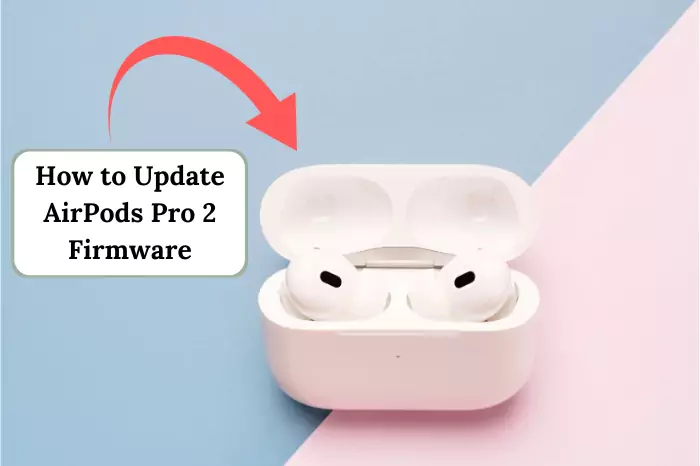Picture yourself jamming to your best tunes, sweat dripping from a killer workout, or maybe just chilling after a tough day, and boom, Siri butts in. Rude, right? Happens to tons of folks. Sure, Siri’s hands-free tricks can be cool for some, but lots of AirPods fans think it’s more of a buzzkill than a helper. Random activations popping up or notifications blaring when you don’t want them—Siri acts like that friend who talks too much. This guide’s got your back, showing how to shut Siri off on AirPods with your iPhone, iPad, or Mac, so you’re the boss of your music vibes. We’ll also toss in how to quiet those annoying message readouts too, plus why you’d even want ditch Siri.
What Is Siri? Apple’s Most Loyal VA

Siri is an Apple virtual assistant that was introduced by the company in 2011 with the launch of the iPhone 4S and soon integrated into other iOS devices. It is one of the first widely available and accessible AI assistants. It uses voice recognition to answer questions and perform tasks such as compiling references from the web, setting alarms, sending messages, and even making calls, thus allowing hands-free interaction using commands given vocally Further, Siri uses machine learning to provide contextual suggestions like reminding you of your appointments, which has made it a very familiar virtual.
AirPods: Apple’s Wireless Earbuds
AirPods are wireless Bluetooth earbuds launched by Apple, specially designed for high sound quality. The product from Apple has a sleek design and user-friendly features. In addition, they have given easy pairing access with iPhones, iPads, Macs, and watches, making the AirPods more appealing to users. With the Hands-free Siri feature, the user can control his or her music or answer calls simply by giving vocal commands without reaching out to his or her device physically. Here are some key features:
Flexibility in connectivity: AirPods can attach themselves to any device, and such devices are available from either Apple’s products or a foreign system like Android. Call yourself lucky too since you can also connect AirPods to PS4 or even connect AirPods to an Xbox for gaming audio, thereby providing enormous workability. Want to watch TV? You can connect AirPods to Samsung TV for a private listening experience. Besides, you can connect Airpods to Chromebook or any other Windows or Mac Laptop.
Optimal Performance: It’s best to have the firmware on your AirPods updated, so you can enjoy an efficient experience with the newest software while it addresses some security issues for proper protection of your AirPods against unauthorized access and to be sure that there would never be a problem when using AirPods to connect with your devices. Seeing AirPods flashing white? That means they’re ready to pair—use the button on the back of AirPods to reset or connect.
Longer Battery Life: They have multiple hours of battery life on a single charge. Further charges are replenished from the charging case that accompanies them, so you’ll hear more music and talk. All of them come with optimized power efficiency and intelligent charging, which help extend their battery life. In case AirPods flash green, it might need a reset or charge. You can also monitor the battery life of your AirPods through your connected device so you can charge them when you need to.
So, why kick Siri to the curb on AirPods? Let’s break it down quickly.
- First off, accidental triggers suck—Siri’s so jumpy, just nudging your AirPods or jogging might wake her up.
- Privacy’s another thing; nobody wants Siri yelling at your texts in a crowded place, right?
- Also, some peeps just love tapping their AirPods old-school style, no voice stuff needed. Want to know more tricks? You can tap to pick up calls on AirPods—pretty sweet! That’s why shutting Siri off might be your move.
How To Turn Off Siri on AirPods Through Your iPhone, iPad, or Mac
It’s a lovely day, and all that you want to do is listen to some music, or maybe a podcast while doing that task. You also recharged your AirPod at optimal conditions just so that AirPods do not die soon. All you want is an interruption-free session, which also is Siri interruption-free. Follow these steps to turn Siri off on AirPods:
- Open the Settings app on your iPhone, iPad, or Mac.
- If your AirPods are connected, their name appears at the top—tap it. If not, go to Bluetooth and tap the “i” next to your AirPods.
- Look for “Double-Tap on AirPod” (1st/2nd Gen) or “Press and Hold AirPods” (Pro/3rd Gen). For AirPods Max, it’s “Press and Hold Digital Crown.”
- Tap the option set to Siri and switch it to Noise Control, Play/Pause, or Off.
- Done—Siri won’t interrupt your groove anymore.
How to Disable “Hey Siri” Detection on AirPods
If your AirPods keep waking up to “Hey Siri” by mistake, you can stop them from listening entirely:
- On your iPhone or iPad, go to Settings > Siri.
- Toggle off “Listen for ‘Hey Siri’”.
- This disables hands-free Siri activation across your device, including AirPods.
Note: This affects all Siri usage, not just AirPods.
How to Turn Off Voice Controls on AirPods
- To stop Siri from activating via voice, disable “Hey Siri” (see above).
- To change physical controls, follow the steps in “How to Turn Off Siri on AirPods” above—no separate “voice control” setting exists for AirPods specifically.
- For iPhone Voice Control (not Siri), go to Settings > Accessibility > Voice Control > Toggle off.
Reset AirPods for Siri Issue
If Siri still acts up, a quick reset might help:
- Place both AirPods in their case and close the lid for 30 seconds.
- Open the lid, press and hold the setup button on the back until the light flashes amber, then white.
- Reconnect to your device—Siri settings may reset to default, so reapply your tweaks.
Also read: How to Connect AirPods to a Laptop
How to Stop Siri from Announcing Notifications on AirPods
Even with Siri’s activation disabled, it might still read notifications aloud through your AirPods. Here’s how to disable Siri message announcements on AirPods and stop those interruptions how to stop that:
- Open the Settings App: On your iPhone or iPad, head to Settings.
- Navigate to Notifications: Scroll down and tap Notifications.
- Adjust Announce Notifications: Tap Announce Notifications, then toggle off the Headphones option.
This ensures Siri won’t read out messages or alerts, giving you a seamless listening experience.
Conclusion
AirPods and Siri would be a powerful and seamless audio experience because Siri would enhance the functionality of AirPods. However, there are times when you wish not to have your assistant with you. It may help you now that it is a matter of the click of a button if you wish to turn on Siri on AirPods or off, so now, you may enjoy a far more personalized and uninterrupted listening experience, all while continuing to utilize your AirPods’ full features.