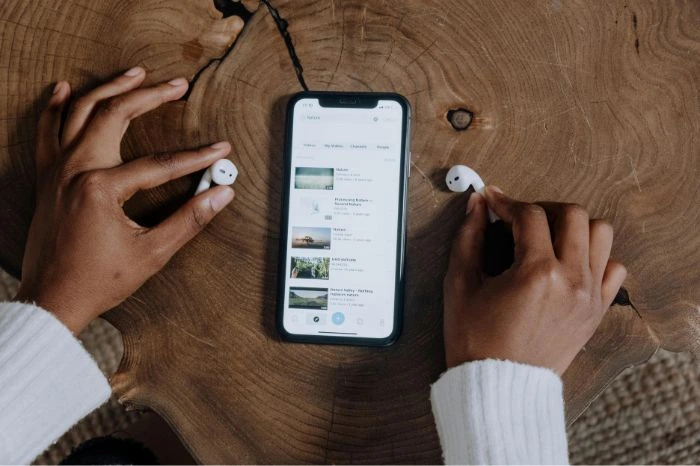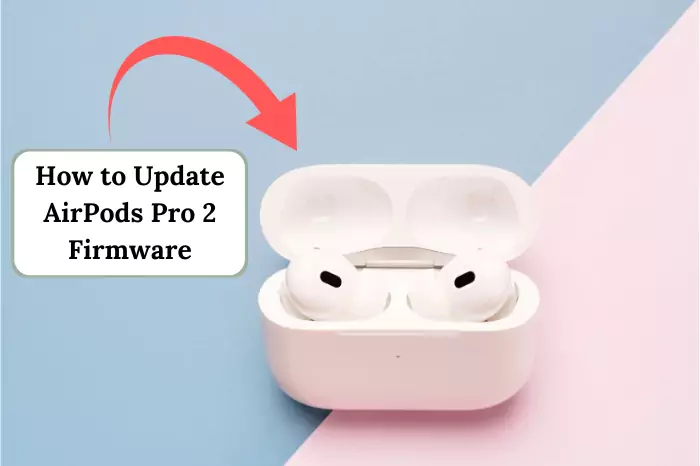Have you ever wanted to chill with your music or take that urgent call, only to realize your AirPods won’t link up? Super annoying, right? Sometimes it’s just Bluetooth acting up, other times it’s old software messing around, or maybe even something silly you overlooked. Whatever it is, don’t stress! This guide is all about figuring out the why and solving the problem. Let’s untangle those connection headaches together and fix this.
AirPods Connectivity Issues and How To Fix
AirPods connectivity problems are frustrating but fixable. Through trial and error, I’ve found ways to tackle these issues effectively. My own AirPods once refused to connect, and here’s everything I learned while solving that headache. Let’s walk through some common causes and their fixes together, step by step.
First, Check Compatibility
- The first-generation AirPods, as I figured out, need older devices but still require updated iOS software.
- Second-gen models won’t work without iOS 12.2 or above.
- AirPods Pro are pickier—they want iOS 15 or later. If your device is too old, good luck; it’s just not going to work.
Try These Fixes
First things first—Bluetooth
If it isn’t on, those AirPods won’t connect. On an iPhone or iPad, head to Settings > Bluetooth and flip the switch if it’s off. Pretty much the same deal for Android, laptops, or even smart TVs. For example, to sync AirPods to Samsung TV, ensure your TV’s Bluetooth is enabled in the settings menu, then pair your AirPods from the device list. If your AirPods still don’t want to connect, try them with another device. It might not be the earbuds at fault but the gadget itself. And if you are trying to connect AirPods to a laptop, make sure Bluetooth is enabled on your laptop as well.
AirPods Battery Could be a Culprit
Put both AirPods into their case and make sure they’re charging. That tiny LED light on the case is your best friend here. If it’s not glowing, your case might be out of battery too—plug it in. A Lightning cable, USB port, or even a wireless charger (if compatible) should do the trick. Ensuring a proper Airpod charge is necessary for them to function correctly. Also, check in Settings > Bluetooth. If it says “Charging,” you’re good. If not, try a different cable or outlet.
That said, you might also experience issues where your Airpod dies quickly even after showing a full charge. It could be the Airpod’s battery health problem, but before jumping to conclusions, make sure you are properly charging them as described.
Is Everything up to Date?
Outdated software can be a sneaky culprit. Update your phone, tablet, or whatever you’re using. AirPods update automatically, but only if your iPhone is updated first. That’s why it’s smart to charge both your phone and AirPods together, just in case an update is pending in the background.
Dirty AirPods?
Yeah, they can cause issues too—dust, earwax, and who knows what else. A dry, lint-free cloth works for light cleaning, but if there’s stubborn grime, use a toothpick or a Q-tip—gently. Water? Nope. Cleaning products? Also no. And let them dry before putting them back into the case.
Still no Luck? Forget the AirPods and Re-pair Them
In Bluetooth settings, find your AirPods, tap the ‘i’ icon, and hit “Forget This Device.” Hold the button on the back of the case to reset them, and then reconnect.
Once you reconnect successfully, try renaming your Airpods to something more personal. You can do it in the Bluetooth settings. It will help you easily identify your specific AirPods if you have multiple devices.
Reset Your AirPods
If none of that works, reset them entirely. Open Bluetooth settings, forget the device, then put AirPods in the case, shut it, and wait. Open it back up, and hold the back button until the light flashes amber, then white. Try reconnecting now. Once reset, you will be able to answer calls on AirPods as well.
Also read: AirPods Flashing Green
AirPods won’t Connect to Mac
For Mac users—same basic steps. Make sure macOS is updated (Sierra for first-gen AirPods, 10.14.4+ for second-gen). If nothing’s working, unpair, reset, and reconnect like before. If your AirPods still won’t connect, maybe it’s time to call Apple Support.
And once connected, remember you can easily access Siri on Airpods for voice commands and assistance, making them even more convenient to use. However, if Siri’s reading your texts aloud on your AirPods and it’s distracting, you can make Siri stop reading texts by adjusting the Announce Notifications settings on your iPhone, even when connected to your Mac.
Troubleshooting Special Scenarios
What if there’s no sound: Even though it says they’re connected? Been there. Check your audio output settings first; it might be using your phone speaker instead. Cleaning the speaker mesh is a good idea too. Once, I found lint stuck there, blocking the sound entirely.
Mac issues are tricky: Open System Preferences and check Bluetooth settings. If your AirPods don’t even show up, resetting them and reconnecting usually works.
Chromebooks are a bit finicky too: Make sure Bluetooth is on. If there are old devices already paired, forget them to avoid connection conflicts. It’s all about clearing the slate and starting fresh.
Final Thoughts
Whether your AirPods refuse to connect or play sound, these steps should help. From restarting your device to resetting your AirPods, there’s always something to try. If all else fails, Apple Support can guide you further.
FAQs
It could be the battery—maybe it’s too low. Another thing, the firmware might just be outdated, and they refuse to pair with Bluetooth devices. Sometimes, if there’s a flashing orange or white light on the case, it’s a sign of a pairing or software issue that may need a reset. And other times, well, they just don’t feel like cooperating. Sometimes, who knows, they just don’t seem to want to cooperate.
First, toss them back in the case. Then, hold down that setup button for what feels like forever—around 15 seconds work. The little LED will blink white, meaning they’re ready to pair again.
No manual work here. Hook them to an iPhone with internet, and they handle themselves! However, make sure, the iOS is updated.