My Apple Watch and I have a complicated relationship, mostly because of space—or the lack thereof. It’s not like my iPhone, where I can mindlessly download apps and podcasts without a second thought. My Watch, bless its tiny, wrist-worn heart, has limited real estate.
It’s a lesson I learned the hard way: one minute I’m jamming to my workout playlist, the next I’m getting a “storage full” warning. Turns out, not all Apple Watches are created equal when it comes to storage. The newer models, like the Ultra, Series 8, 7, 6, 5, and SE, boast 32GB, which sounds generous until you realize how quickly those fitness tracking metrics and synced playlists gobble it up. And if you’re rocking an older Series 4 or a Series 3 GPS + Cellular, you’re stuck with a measly 16GB. Plus, system files eat into that space, so you never actually get the full advertised amount.
I’ve been there, staring at my watch in frustration as it refused to download an update because I’d crammed too much onto it. But I’ve since wised up. Now, I regularly check my Apple Watch’s storage, and I’ve become a master at decluttering. Knowing exactly what’s taking up space is key – it’s like a digital spring cleaning for my wrist. Keeping my Watch’s storage under control means smooth performance and no more surprise “out of space” messages. It’s all about staying organized so my tech works for me, not against me.
Checking Apple Watch Storage
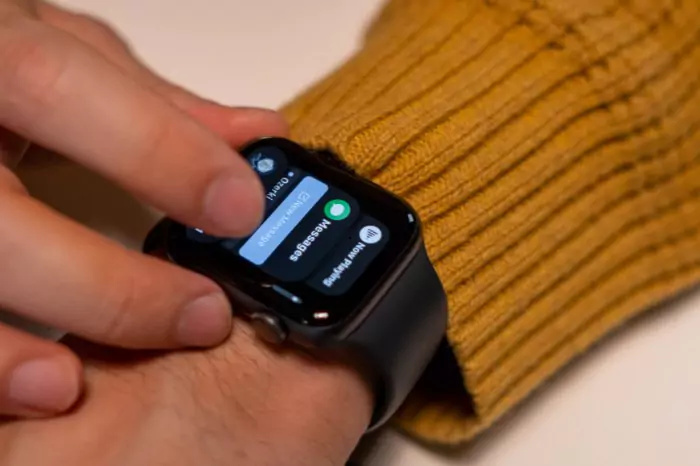
Storage depends on how many apps, files, and songs I’ve loaded up. I can check straight from my watch or use my iPhone for a bigger-screen view. If I want to check from my watch:
- Press that Digital Crown. Home Screen pops up.
- Dive into Settings > General.
- Scroll all the way down, tap Usage.
- There you go—under “Available” is what’s left. “Used” shows how much is taken. Scroll more to see what’s eating up space.
- Check app sizes to see if any apps are taking up more space than expected.
Prefer checking from your iPhone? Open the Watch app. Go to General > Usage. Same info, just on a bigger screen, making it easier to review which apps are taking up the most space.
How to Free Up Space on Your Apple Watch
When the storage runs low—updates won’t install, music won’t sync, and performance might slow down. That’s my cue to clear some space.
1. Remove Apps from Apple Watch You Don’t Use
Apps can hog storage. Remove apps you never open from Apple Watch. Furthermore, some apps store offline data, which takes up even more space.
Using iPhone:
- Open the Watch app.
- In “My Watch” tab, scroll to “Installed on Apple Watch.” Pick an app to remove.
- Flip off “Show App on Apple Watch.” When it’s gray, it’s gone.
- Now that app’s in “Available Apps.” Reinstall whenever you need it again.
Without an iPhone:
- Press Digital Crown to open the app menu.
- Press and hold till apps wiggle.
- Tap that tiny “X” (if it appears).
- Hit “Delete App.“
2. Stop Syncing Too Many Photos
Photos pile up and eat storage. Cut it down. The more high-resolution images you sync, the more space they take up.
- Open the Watch app on iPhone.
- Tap “My Watch.“
- Scroll to “Photos.” Tap it.
- Hit “Photos Limit.” Pick the lowest—25 photos max.
3. Remove Unneeded Music and Photos
Songs and pics add up quickly. You might not even realize it. Here’s how to deal with them:
For Photos:
- Open Watch app.
- Go to “Photos.“
- Choose “Photos Limit.” Lower it.
For Music (Using iPhone):
- Open Watch app.
- Scroll to “Music.“
- Uncheck songs to delete.
Music (Directly on Watch):
- Launch Apple Music.
- Go to “Library.“
- Hit “Downloaded.“
- Pick Playlists, Artists, or Albums.
- Find a song, tap three dots.
- Tap “Remove.“
- Choose “Remove Downloads.“
4. Delete Audiobooks and Podcasts
Don’t listen to those audiobooks or podcasts anymore? Take them out. They can be surprisingly space-hungry.
- On iPhone, open Watch app.
- In “My Watch,” scroll to “Audiobooks.“
- Toggle off “Reading Now” and “Want to Read.“
- Hit “Edit.” Tap the red minus (-) to delete books.
- Go back, find “Podcasts.“
- Under “Add Episodes From,” select “Custom.“
- Turn off unneeded podcasts.
5. Turn Off Automatic App Downloads
When this is on, every app you install on your iPhone gets dumped onto your Apple Watch too. Not good for storage.
On Watch:
- Head to Settings > App Store.
- Toggle off “Automatic Downloads.“
On iPhone:
- Open Watch app.
- Go to App Store.
- Turn off “Automatic Downloads.“
6. Unpair and Re-Pair Your Watch
Tried everything and am still low on space. Unpair and re-pair your watch.
- In the Watch app, tap “All Watches.“
- Tap the “i” icon next to your watch.
- Choose “Unpair Apple Watch.“
- Let it finish unpairing.
- Bring your watch close to iPhone.
- Wait for the pairing screen, then tap “Continue.“
Keeping Apple Watch Storage Free
- Once storage is cleared, best to keep it that way. Here’s how:
- Don’t sync too many photos, podcasts, or audiobooks.
- Turn off “Automatically Add Recently Played” songs.
- Only install apps you actually use.
- Regularly check storage usage and remove unnecessary items.
Stick to these, and your watch should stay fast, clutter-free, and ready to go when you need it. Smart storage management turns small devices into life-changing gadgets that work at their best.
FAQs
Want to know how to add apps to Apple Watch without overloading storage? First, consider how much space they’ll take. Some apps require background data, which can build up over time. Be mindful when downloading new ones to avoid unnecessary clutter.
If your Apple Watch refuses to install new apps, it’s likely because storage is full. Follow the steps above to free up space. Restarting the watch might also help.
Apps running in the background can slow your device. Here’s how to close apps on Apple Watch:
Press the Side Button.
Swipe left on the app.
Tap “Close.“
If your watch feels sluggish, here is how to restart Apple Watch:
Press and hold the Side Button.
Slide “Power Off.“
Wait a few seconds, and then hold the Side Button to turn it back on.
To completely turn off your Apple Watch and save battery:
Press and hold the Side Button.
Slide “Power Off.“



