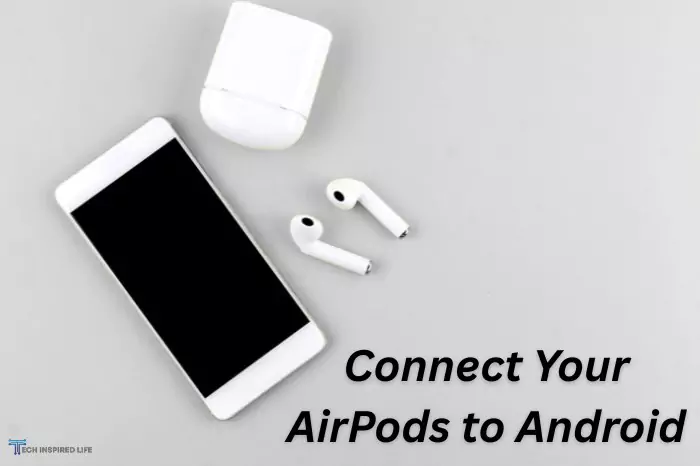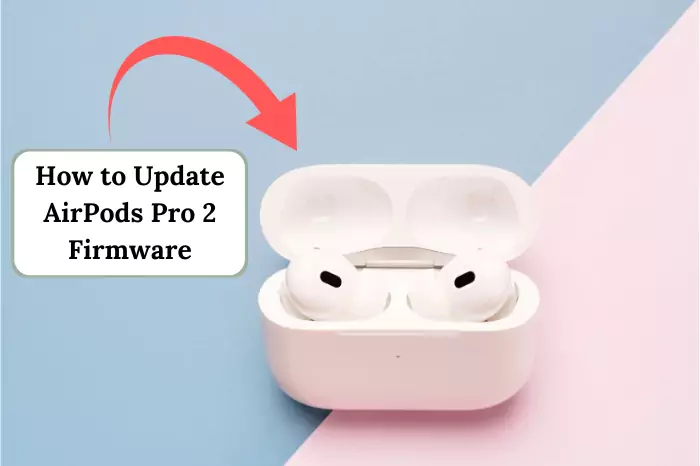AirPods have easily topped the charts due to their reliable wireless and sound features. Although these are compatible mainly with Apple products, you can also connect them with non-Apple devices, like Android or gaming consoles and TVs. For instance, you can link AirPods to a Samsung TV for a seamless audio experience when watching your favorite shows.
Some may ask, ‘How to connect AirPods to Android?’ Luckily, it’s a straightforward activity that makes it possible for the Android operating system also to take advantage of the AirPods. Here we will observe the instructions one needs to follow to connect the AirPods to the Android device and some hacks to enhance the experience.
Essential Tips for Pairing AirPods with Android Devices
Always a query of users have raised in their mind, Is it possible to connect AirPods with Android? Then the answer is yes it is possible! It can be controlled with any Android smartphone, as it connects through Bluetooth. The downside is that some features, such as easy switching between Apple devices, the voice command Siri, and the detection of the user’s ears, which assist how to connect AirPods to Android devices.
1. Switch on the Bluetooth on Your Android Device
Firstly, make sure that the Bluetooth function is turned on. So, go to the settings in your Android phone and find Connections or Bluetooth. If it is not active, then switch it on.
2. Take the AirPods out of the Charging Case
Take the AirPods out of the charging case or put them inside and keep the lid open.
3. Press the Pairing Button
To pair the AirPods, you must push and maintain the button on the back part of the charging point. The front light will turn on and start flashing white, signifying that the AirPods are in pairing mode and can be connected to other gadgets.
If your AirPods are flashing green instead of white, you may need to troubleshoot the issue before proceeding.
4. Click on ‘AirPods’ in the Bluetooth Settings Menu
Navigate to the Bluetooth preferences on your Android device and scroll down the list of available devices that may have been paired before to find “AirPods.” Click on it to connect it.
Note: If you want to make reconnections easier, you can rename your AirPods to differentiate them from other Bluetooth devices.
Now that they have been paired, the AirPods will be in normal working conditions. You will be able to use them like other Bluetooth headphones; the sound quality shall be kept; however, the functionalities related to the Apple devices may need to be better.
Note: While AirPods generally work well on Android, occasional connection issues can arise due to compatibility differences. If your AirPods are not connecting or keep disconnecting, resetting them might help.
AirPods Features on Android
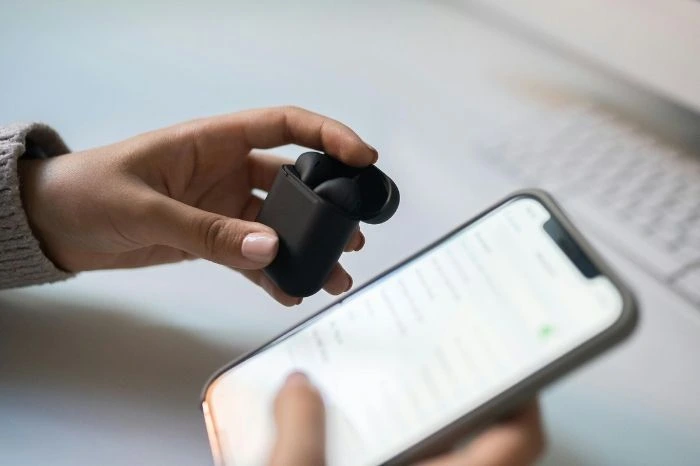
Given that you’ve understood how to connect AirPods to Android, it is also essential to note the features that will work and the others you may miss.
1. Sound Quality
Of course, AirPods work best if used with Apple products, but the audio output remains good even on Android devices. It does not matter what phone is used; the balanced bass and treble will be available for enjoyable music.
2. Calls and the Microphone
Also, the microphone found in the AirPods works well even when making calls using an Android phone. This is just like speaking through other Bluetooth headsets; one can place and answer calls.
3. Battery Life Indicator
The battery percentage of the wireless earbuds is a very important aspect among other factors when selecting wireless earbuds. So, how long do AirPods last on one charge? Apple states that a single charge for AirPods can provide 5 hours of normal usage (music playback) or 3 hours of talk time.
However, this might differ from one air pod model to another. Some users even notice that their AirPods die fasters than expected due to various reasons, like using a microphone. Users who possess AirPods can seamlessly check their battery life on the screen of their Apple mobile phones. Plus, make sure to keep your AirPods on the latest firmware update for the best battery life and performance.
4. Siri Alternatives
Although there is no Siri on Android, if you customize AirPods with an app, you can still use the phone’s voice assistant, such as Google Assistant, through a tap gesture.
However, if you ever need to disable voice commands while using AirPods, you can turn off Siri on Airpods. It will automatically disable all the voice assistants.
AirPods with Android Performance
According to a research study Journal of Wireless Audio Technologies 2022, the authors investigated whether AirPods perform equally on iOS and Android devices. Some parameters included sound quality, steady connectivity, and battery life.
The results explained that although Attaching AirPods to Android Devices is very easy, there are tiny variations in performance. This is fine because sound quality remained good in both environments, albeit with slight audio latency (delay) discrepancies between iOS and Android systems.
Nonetheless, the H1 chip design from Apple led to more stability in the connection on iOS devices than that of Android, where there were several Bluetooth devices. (Interestingly, these connectivity differences also apply when pairing AirPods with other non-Apple devices, like Windows laptops.)
Also Read: Best iOS Features
The researchers concluded that using AirPods is adequate for the listening experience of both devices. However, owners of the Android platform may prefer to avoid the more cool features of Apple devices, such as spatial audio and automatic device-changing features.
Furthermore, Apple users have questions about how to check the AirPods battery on their iPhone or iPad easily. So, according to research, they can check their battery’s status by using a third-party app and Bluetooth settings.
The outline’s key features and functionalities provide a clear comparison for users interested in both Apple and Android ecosystems.
| Feature | Latest iPhone Models | Connecting AirPods to Android Devices |
| Manufacturer | Apple Inc. | N/A |
| Model Range | iPhone 15, 15 Plus, 15 Pro, 15 Pro Max | Various Android models |
| Bluetooth Version | Bluetooth 5.3 | Varies (commonly 5.0 ) |
| Pairing Method | Automatic pairing with one tap | Manual pairing via Bluetooth settings |
| Sound Quality | Optimized for minimal latency on iOS | Good sound quality |
Conclusion
Now that you know how to connect AirPods to Android phones, you can still enjoy quality audio, even without an iPhone. Although some functionalities might be missing, the core ones, such as sound, voice, and even Bluetooth, still function effectively.
After completing the steps outlined in this guide, you can use AirPods on many devices powered by Android operating systems to enjoy the freedom of wireless audio. You might use third-party tools to improve this experience by showing battery information and receiving voice commands.