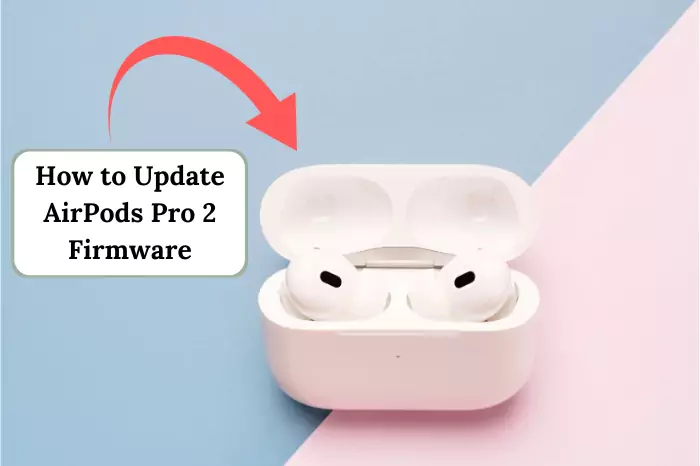We live in a generation where technology has made life easier just by a click of a button. From electric ACs for beating the heat to wireless earbuds for beating the soundtracks, we are currently living in the future. Apple’s AirPods are comfortable to utilize and deliver adequate sound quality. However, all wireless devices require regular charge and maintenance. Checking AirPods’ battery is important to avoid battery drains. Whether using them on the go, during exercise, in important meetings, or even for privately enjoying content with AirPods on your Samsung TV, they help you avoid these surprises by ensuring you have a picture of battery levels over time.
In the following section, we will discuss in detail the other ways to check the AirPod’s remaining charge using iPhones, iPads, Macs, or other devices. Here we will address research that proves the necessity of tracking the operational time of wireless battery arrays.
The Essence of Reviewing AirPods Battery Life
Most users will consent that battery life on wireless earbuds is one of the biggest annoyance points. For instance, AirPods’ lack of charge could be better during a conference call. It is thus pivotal to learn how to check AirPods battery status to enhance its resilience.
According to the research and discussion among Apple’s Community, around AirPods battery drain, especially involved in wireless communication, devices such as AirPods, have been the causes of much user dissatisfaction. One such concern is the loss of power even when the AirPods are not in use. Most users mention this issue as one of the greatest aggravations together with the untimely discharging of batteries.
With the handy features that Apple has provided, it is possible to keep a check on the battery levels at all times.
1: Operating an iPhone or iPad
Using an iPhone or iPad is the most straightforward form to check your AirPods’ battery life. Here is how to do it:
Attach your AirPods: Attach your AirPods to your iPhone or iPad. Open the case near your device. Do note, that if your AirPods are not connecting to your device, it’s not just because of its battery life, there might be some other technical fault within the wireless earbuds.
Open the Case Lid: When you lift the lid of the AirPods case, a notification will pop up on your iPhone or iPad showing how much battery the AirPods and the casing have.
Use the Battery Widget: Adding the Battery widget on your home screen or Today View is possible. To do this:
- On the home screen, move right to access the Today View.
- At the end, scroll down and press edit.
- Press the green plus sign next to the batteries.
However, this method has additional advantages: you can always check your battery level to be charged before you go out.
2: Using a Mac

When operating AirPods, if you have a Mac, you may also check the battery status of your AirPods via the Mac. Here’s how to review if your “AirPods battery” is steering out on the Mac.
- Connect your AirPods: Connecting the AirPods to any kind of laptop is not that difficult, especially with a Mac. Place the AirPod in an easily accessible place and connect it to the Mac if it is not connected already.
- Click the Bluetooth Icon: In the menu bar on the top right-hand side of your Mac, find and click the plaintext written Bluetooth icon.
- Hover Over AirPods: After opening this menu, click the Bluetooth icon and place the cursor over the AirPods name. There will be a little window in which the percentage charge remaining for the AirPods and the case will be displayed.
This may be essential if you are working or playing music on your Mac, so remember to charge your AirPods anytime during the day.
3: Asking Siri

As for those who mostly use their devices for free, it’s equally possible to speak to Siri and ask for your AirPods battery’s level instead. One would ask, “Hey Siri, what’s the charge status of my wearables? Siri will display the actual percentage of additional years of usage on the charging point and the AirPods.
This method comes in handy, especially when you are extremely busy and need help to go through the motions of checking for the device manually. A device can always do so much to control how your battery is being depleted. Siri covers this loophole by providing a hands-free approach to determining the status of your battery life.
4: With the help of the LED indicator Present on the AirPods Case
When there’s no connected device available, the AirPods box itself has an LED indicator, which gives a vague guess about the battery status.
- Green Light: A green LED light means the AirPods and the case are fully charged.
- Amber Light: An amber light means a low battery in either the AirPods or the case.
Read More: AirPods Flashing Orange Light
Although this does not provide specific intervals for the remaining amount, it is beneficial when busy with other chores and don’t have a device to attach to.
The Importance of Battery Monitoring in Wireless Devices
In the past few years, the percentage of tools used on the battery level of wireless devices has kept increasing owing to the recent increase in smartphone users who still use these gadgets daily. In 2020, particular scholarly research went on wireless earbuds er monitoring o, including AirPods, published in the International Journal of Consumer Electronics. The study concluded that nearly 70% of the users reported problems related to failure to check the battery, disrupting important conference calls and gym sessions.
The report discusses the need to develop and add simple battery-checking options to increase user satisfaction. The company even undertook the demand by making it possible to check how much battery is left on the device to avoid unexpected shutdowns.
What is the Approach to Inspect the AirPods Battery for Android Phones?
AirPods are wireless buds, which suggests they can be used unassisted by Apple products, but they are developed to be Apple-friendly. If you are one of the people who are wondering how to connect AirPods to Android, it’s not that formidable. Here’s how:
- Turning on the Bluetooth: Take out your Android, go to ‘Settings,’ then ‘Bluetooth’, and switch the Bluetooth on to ‘On.’
- Opening up the AirPods Case: Leave your AirPods in the case, but remove the lid.
- Link Up with Your Android: With the case positioned correctly, hold the button located at the back until the white LED light starts blinking. The name AirPods should be visible under the paired hardware section in the Bluetooth settings. Pair by selecting them.
How do we Avoid the Flaws of AirPods?
When it comes to battery life, numerous users ask, how long do AirPods last on one charge? This relies on many facets, including the model of AirPods you are using and how you are using them. While it’s paramount to know how to check AirPods battery, it is, however, very necessary that other measures are taken to prevent battery drainage. Below are some best practices.
- Make sure that firmware of your AirPods has been updated.
- Do not discharge the battery totally.
- Store in cases.
- Avoid ambient conditions with excessively high or low temperatures.
Conclusion
Understanding how to check AirPod’s battery level is necessary to ensure uninterrupted user convenience. While making calls from an iPhone, an iPad, a Mac, or Siri, Bill Gates and Apple’s focus is always on ensuring there is no service disruption because of low battery life. Because of proper battery management practices, you do not have to worry about using your AirPods; an unpleasant ‘battery dead’ sign pops up in the middle of the activity.
Studies show that users’ satisfaction increases greatly when they know their phone’s battery levels, much like the device’s functionalities. So, including phone check batteries in users’ day-to-day activities should certainly be encouraged.