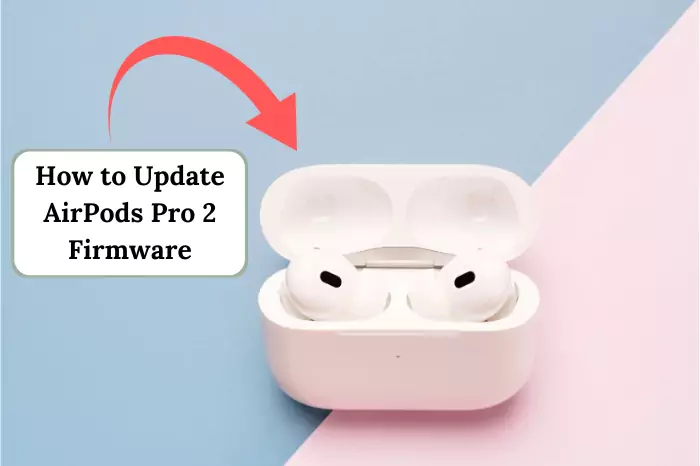So, you have just picked up your new AirPods – smooth, shiny, and quite literally calling your name. You get rid of the messy cords, pop them in, press play, and bang – you are in your zone. Then your phone lights up. A call? Now what? Do you tap? Squeeze? Dance with your finger a little? No worries, you are not the only one in that awkward moment. This guide will make that wait. What do I do now? moment into utter confidence.
Connect the AirPods Like a Boss
Preconditions for an AirPod can actually start when your AirPod is connected. As you don’t want yourself shouting, “Hello? Hello?!” into thin air, right?
- Open the case close to your iPhone. Hold it there.
- Wait for that tiny pop-up on your screen and tap Connect.
- Boom, your AirPods are now ready to answer calls like pros.
For those wondering how to connect AirPods to Android, just go to your phone’s Bluetooth settings, find them in the list, and pair them up—it’s that simple.
Got it? Excellent. Let’s proceed.
Pro Tip: Connecting AirPods to non-Apple devices like a laptop is super easy, too! Just head to your laptop’s Bluetooth settings, find your AirPods in the list, and connect. Want to pair AirPods to a Chromebook? Same deal—open Bluetooth settings, spot your AirPods, and hit connect for instant audio goodness. And if you’re gaming, you can even connect AirPods to an Xbox or pair them with a PS4 using a Bluetooth transmitter plugged into the controller.
How to Answer a Call on AirPods
Now comes the fun part: How to answer calls on AirPods? Easy peasy, no anxiety here.
Here’s how to slay them:
For Original AirPods & AirPods (2nd Generation):
- Just double-tap on either of your AirPods when the phone rings. Voilà! You’ll hear the caller in your ears immediately.
- Just want to get out of that uncomfortable small talk? Double-tap to end the call. Piece of cake!
For AirPods Pro & Pro 2:
- On AirPods Pro and Pro 2, you don’t have to tap-tap anymore through this process, thanks to Apple. By squeezing the force sensor on the stem of either AirPod, you are good to go.
- Hear that tiny click? Bingo. You’re now patched into the caller. Once more, press down to hang up the call when you’re done with it.
Tidbit of Fun: You can even take calls hands-free by saying, “Hey Siri, answer the call.” Come on, be real-you are probably holding a cup of coffee and a bagel in one hand. Multitasking queen or king vibes, right? If Siri is annoying you or randomly activating, you can always turn it off. To prevent Siri from reading your messages through your AirPods, head to your iPhone’s Settings, tap Notifications, then Announce Notifications, and toggle off the option for Siri to read messages aloud.
Declining calls (When you’re not in the Mood)

Let’s get real here—sometimes you just aren’t feeling up to a chat. No judgies allowed! You can also reject calls straight from your AirPods.
- For OG AirPods & AirPods (2nd Gen): Double-tap any AirPod and hold it there for a second longer. You should hear a wee little tone, which means you’ve deftly dodged that call.
- For AirPods Pro & Pro 2: Just hold the force sensor until you hear the tone and the call is declined.
And if you’re feeling extra lazy, just say, “Hey Siri, decline the call.” Voila, problem solved.
Using the AirPods Pro 2 to Answer Calls (and what makes them special)
Congratulations if you’re fortunate enough to possess the AirPods Pro 2! You have the best earphones available (the crème de la crème of earbuds). How to answer calls on AirPods Pro 2? It’s just like the regular Pros—squeeze the stem, and you’re good to go.
But here’s where the Pro 2 gets fancy:
- You can hear what’s going on around you even while on a call, so you don’t accidentally ignore someone IRL. All thanks to Adaptive Transparency Mode.
- And the H2 Chip means clearer calls, even if you’re in a noisy environment.
Basically, the AirPods Pro 2 make you feel like a gadget wizard.
Answering Calls on Android (Yes, it’s possible)
Alright, dramatic twist: Not everyone with AirPods uses an iPhone. Yes, gasp. If you are using AirPods with an Android phone, it all remains really easy:
- When your phone is ringing, double-tap the AirPods (original) or squeeze the earbud’s stem (AirPods Pro/Pro 2) to pick up.
- Magic works the same way-just because AirPods are too cool for words.
Troubleshooting?
Sometimes life isn’t as smooth as we’d like, and your AirPods might not play nice. If you’re struggling with how to answer calls on AirPods, try these tips:
- Check the Battery: Dead AirPods = no calls. Make sure to keep an eye on the AirPods charge and how long they are going to keep it—pop them in the case and watch for the status light.
- Reconnect Them: Go to your device’s Bluetooth settings and reconnect the AirPods.
- Clean Them: Dust or earwax (ew, gross) can mess with the sensors. A quick cleaning session can save the day. Noticed your AirPods flashing green? That usually means they’re good to go, but if you see AirPods flashing orange, they might need a reset or a full charge.
Pro Tips to Level Up Your AirPods Game

1. Customize Your Double-Tap or Squeeze:
You need to open Settings first, then Bluetooth, then Your AirPods, and Tap Functions. There, you can change what your double-tap or squeeze does: answer calls, play music, or summon Siri. While you’re at it, press the button on the back of AirPods—the case’s pairing button—to reset or pair them with a new device like a Samsung TV, Apple TV, Mac, or Windows computer. You can even pair them to Samsung TV and other tech devices. Use the TV’s Bluetooth menu and that handy button on the back of the case to pair them effortlessly.
2. Keep Your AirPods Updated:
Apple sends firmware updates that make your AirPods smarter. Keep them up to date to experience the best.
3. Use One AirPod at a Time:
You can answer calls using just one AirPod. That’s great for saving battery life or pretending to be in a spy movie.
Final Thoughts
It is not that hard to answer calls on AirPods once you get the hang of it. You can squeeze, tap, or shout “Hey Siri” as these little earbuds are designed to make your life easier and cooler.
Also read: How Technology Makes Life Easier
The next time someone tests you with, “How to answer calls on AirPods?” you can easily answer their question with your newly acquired knowledge. You’re basically an AirPods guru now. Go forth and slay those calls! Also, make your AirPods truly yours by renaming them.
You can take a call with or without both AirPods. On 1st and 2nd generation AirPods, the answer command can be invoked with a double-tap on either earbud, and it functions even when one earbud is not in your ear.
It can be tripped up by a number of things:
Dirty sensors: Earwax or debris can block touch sensors; clean them with a soft and dry cloth.
Connection problems: Check your Bluetooth connection and reconnect in case something does not seem right.
Gestural hiccups: In case gestures are not responding, navigate to the AirPods settings of your iPhone to ensure you have turned on the controls.
You sure can! First, turn on Announce Calls in the settings of your phone (Settings -Phone- Announce Calls). As soon as that is on, Siri will tell you who is calling and you can simply say ‘answer’ or ‘no’ – you do not need to say Hey Siri. This is compatible with AirPods (2nd generation and above), AirPods Pro, and even AirPods Max.