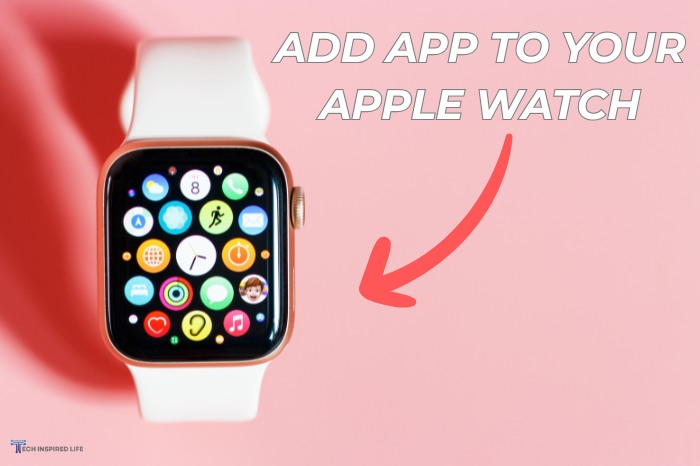The Apple Watch is more than just a fabulous accessory, after all—a powerhouse of convenience, packed full of features that make life easier. However, to unlock the device’s full potential, you need to add the right apps. Whether you are tracking workouts, controlling smart home devices, or keeping up to date with your schedule, adding these apps to your Apple Watch can take its functionality to a completely new level. If you do not know how to add apps to your Apple Watch, don’t worry! This article is a complete step-by-step guide on how to do it, troubleshoot common problems, and some pro tips to keep your watch running in the long run.
Start Adding Apps to your Apple Watch with Us
Adding apps to your Apple Watch, whether it is the first time or a repeat process, can be accomplished in two different ways: with your iPhone or straight from your watch.
To begin, make sure you know how to turn on Apple Watch by pressing and holding the side button until the Apple logo appears, ensuring your device is ready for app installation.
Check App Compatibility: Before downloading apps, ensure they are compatible with your Apple Watch model and watchOS version. Some apps require newer models (e.g., Series 4 or later) or specific features like cellular connectivity. Check the app’s description in the App Store for compatibility details.
Accessibility Options: If you use accessibility features, enable VoiceOver, Zoom, or Reduce Motion in Settings > Accessibility on your Apple Watch or iPhone to assist with app installation. You can also use Siri to search for and install apps by saying, “Download [app name] on my Apple Watch.”
Utilize your iPhone
For many, the most convenient method for adding apps to Apple Watch is using the iPhone. Let’s begin.
- First of all, open the Watch App on your iPhone.
- Scroll down to Available Apps: These apps come preloaded on your iPhone but also work on your Apple Watch.
- Install Apps: Next to the app you want to install, tap Install. It downloads automatically and syncs onto your Apple Watch. If you notice your Apple Watch dying quickly after installing multiple apps, consider disabling background app refresh to save battery life.
Pro Tip: Enable Automatic App Install by going into the Watch app, My Watch, General, for apps to download automatically when installing.
Install Apps directly from your Wrist
Tech genius? You can add apps directly from your wrist:
- Open App Store: Tap the App Store icon after turning the Digital Crown to see the home screen.
- Find an App: Use the search bar or dictate with your voice to find what you are looking: as free Apple Watch apps to explore cost-effective options
- Download and Install: Tap Get (or the price for paid apps), then double-click the side button to accept. The app downloads and installs itself. After installation, you may want to turn off your Apple Watch by holding the side button and sliding the Power Off slider to conserve battery if you’re done for the day.
Managing App Subscriptions: Some apps require subscriptions for full access. Manage these via Settings > [Your Name] > Subscriptions on your iPhone. Be cautious when downloading free apps, as some may prompt for in-app purchases or subscriptions after installation.
Family Sharing for Apps: If you use Family Sharing, some apps can be shared with family members’ Apple Watches. Check the App Store for apps that support Family Sharing and enable it via Settings > [Your Name] > Family Sharing on your iPhone.
Additional Tip: If you encounter issues with direct downloads, ensure your Apple Watch is updated to the latest watchOS version, as older versions may have compatibility limitations with newer apps.
Why Adding Apps Elevates Your Apple Watch Experience
With thousands of apps available, your Apple Watch can become a personalized hub for fitness, productivity, and entertainment. Here are some categories to explore:
- Use the apps Strava or Nike Run Club to track a workout.
- Be productive with the task management of apps such as Evernote or Things.
- Stream your favorite music, podcasts, or audiobooks with Spotify or Audible.
- Use applications such as Philips Hue or HomeKit to control devices in your smart home.
- There are also apps for mindfulness and health, like Calm or AutoSleep, which can help you manage stress or track sleep patterns, further integrating your Apple Watch into your wellness routine. For fun, try games for Apple Watch like Tiny Armies or Pocket Bandit to enjoy quick gaming sessions on your wrist.
Manage Your Apps Settings on the Apple Watch
Customizing settings on the Apple watch enhances performance and allows full utilization of applications installed on your watch. Below are how you can configure those settings:
- App Notifications: To turn all the app notifications off, go to the Watch app on your iPhone, tap My Watch, and select Notifications. From here, you can stop getting notifications directly on the Apple Watch or stop them on your iPhone.
- App Preferences: The majority of the applications provide you with some alternatives wherein you’d want to set up some customized display options and syncing preferences, and they’d be available in the settings app for specific on the iPhone watch.
- Turn Apps on/off the Watch: You may want to switch off particular applications that you don’t need appearing on your Apple watch, just go to My Watch installed on Apple watch. Switch off any that you don’t need to appear.
- App Permissions and Privacy: Many apps request access to data like Health, Location, or Motion & Fitness. Review and manage permissions in the Watch app on your iPhone under Settings > Privacy or within each app’s settings. Regularly check which apps access sensitive data to maintain privacy. To manage app clutter, you can close apps on the Apple Watch by pressing the side button to view the dock and swiping left to close unnecessary apps.
To optimize battery life, consider disabling background app refresh for apps that don’t require constant updates. Navigate to Watch app > General > Background App Refresh on your iPhone and toggle off unnecessary apps.
How to Rearrange and Uninstall Apps on Your Apple Watch

Not a fan of that jumbled mess of apps on your Apple Watch? Good news! With WatchOS 4, you can ditch the confusing grid for a simpler list view. Just press your Digital Crown to see your apps, then force touch the screen (press down hard) until you feel a little buzz. Choose “List View,” and voilà! Your apps will now show up in an easy-to-read alphabetical list with their names, no more guessing. The only catch is you can’t rearrange them, and you might scroll a bit more, but seeing those names makes it way less frustrating! You can always switch back if you change your mind.
You will at some point want to clean out your Apple Watch or just shuffle around the apps. Here is how to do it:
- Rearrange Apps: Press and hold on to an app till it starts to wiggle so that you can move it to any position around your Home Screen.
- Delete Apps: To free up space on your Apple Watch, find the app’s icon, tap until it starts to wobble, then tap the X in the red box. Tap Delete when prompted to delete it. Some applications on your iOS cannot be deleted, but many of the third-party apps you install can be.
- Remove Apps from iPhone: You can actually remove apps straight from the Watch app on your iPhone. When you are viewing My Watch > Installed on Apple Watch, turn off any unwanted apps you wish to delete, and that’s it-they will be erased from your watch.
Note: Deleting an app from your Apple Watch does not remove it from your iPhone, allowing you to reinstall it later without repurchasing paid apps.
Troubleshooting: Won’t Install Apps
If you won’t install the apps on the Apple Watch, go through the below troubleshooting steps.
- Check your Internet Connection: Ensure that your Apple Watch is connected to Wi-Fi or paired to your iPhone via Bluetooth. A weak connection can cause issues with app downloads.
- Restart your Devices: If the installation of the app fails, try to restart Apple Watch by pressing and holding the side button until the sliders appear, then dragging the Power Off slider, and turning it back on after a moment.
- Ample Space Storage: Look out for storage space on the Apple Watch. Use the menu, Settings > General > Usage from your Apple Watch or use Watch app > General > Usage on your iPhone to check on available space.
- Software Update: Update your watch and iPhone operating system to its latest version, so that any problem with an older version will be solved since newer versions support better compatibility in terms of the use of the applications.
- Unpair and Re-pair Your Watch: If nothing above works, then unpair the Apple Watch from your iPhone, and then re-pair them. This most of the time solves the persisting installation problem.
- App Backup and Restoration: When you unpair or reset your Apple Watch, apps and their settings are backed up to your iPhone or iCloud. During re-pairing or setup of a new watch, apps can be automatically reinstalled if Automatic App Install is enabled. Ensure your iPhone is backed up to preserve app data.
If issues persist, check for app-specific compatibility requirements, as some apps may not support older Apple Watch models or require a minimum watchOS version.
Can’t Download Apps from the Google Play Store
Apple Watch does not support the Google Play Store, as it runs on watch OS, not Wear OS (which is used on Android-based smartwatches). Therefore, apps for Apple Watch must be downloaded from the Apple App Store, not the Google Play Store.
For users transitioning from Android, note that some apps available on Wear OS may have equivalent versions on the Apple App Store, such as Google Maps or Fitbit, which can be installed on your Apple Watch.
Conclusion
Adding an app, either from the iPhone or right on the Apple Watch is pretty straightforward. If it is not, then simply restarting the watch, or cleaning out some of that storage usually sorts things out. With a decent set of applications installed on it, an Apple Watch goes far beyond merely showing the time—it becomes a personal assistant, fitness trainer, and entertainment center in one. In fact, just like other life-changing gadgets that enhance daily routines, your Apple Watch can streamline tasks and boost productivity. Don’t forget to explore new apps to make the most of your device. Regularly updating your apps and watchOS.