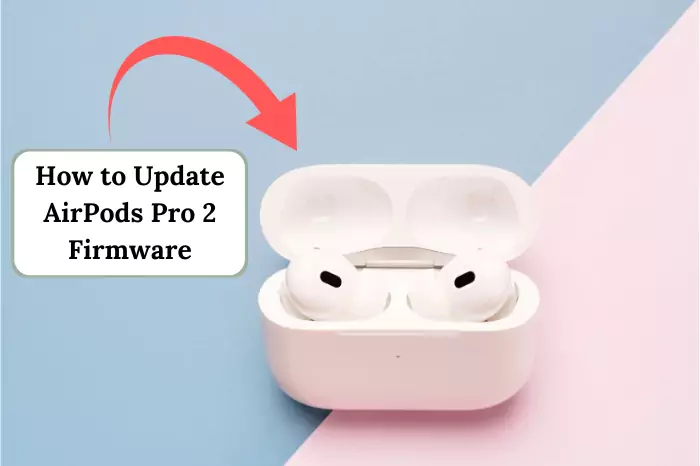I’ve had my AirPods for a while now, and let me tell you—they’ve been nothing short of amazing. But the other day, I noticed something odd: the light on the case was flashing white constantly. At first, I figured, “Eh, probably nothing.” But when they refused to connect to my phone, I knew something was up. So I did some digging, and here’s what I found. Occasionally, I’ve also seen them flash green when I pop them into the case, which got me wondering about all these light signals.
What Does It Mean When AirPods Flash White?
So, apparently, when AirPods flash white, it usually means they’re in pairing mode, trying to find a device to connect with. Simple enough, right? But if the AirPods keep disconnecting or blinking, there might be an issue. Low battery, Bluetooth hiccups, or even a dirty case can be the culprit. And, get this—if you have fake AirPods, they might flash white for no reason at all. On the flip side, if they flash orange, it’s often a sign they need a charge or there’s a pairing glitch—something I’ve noticed when mine act up.
How to Fix AirPods Blinking White (Step-by-Step Guide)

1. Is Bluetooth Even On?
You’d be surprised how often this is the issue. Your AirPods are ready to connect, but your phone might not be. Here’s how to check—especially if your AirPods won’t connect even after toggling Bluetooth:
- Open Settings on your iPhone.
- Tap Bluetooth.
- If it’s off, turn it on. If it’s on, turn it off and back on.
2. Charge Those AirPods
Yeah, I know—it’s obvious. But a low battery can mess with the connection. Apple says charging for 30 seconds is enough, but I’d go for at least 15 minutes just to be safe. Speaking of which, it’s super easy to answer calls with them—just double-tap an AirPod when your phone rings, assuming they’re charged and paired properly.
To check the battery level—because, let’s be real, AirPods battery life is key to avoiding these glitches—follow these steps:
- Make sure Bluetooth is on.
- Keep the AirPods in the case for a bit.
- Open the case lid (don’t take them out).
- A pop-up on your phone should show the battery percentage.
If you’re already wearing them, go to Settings > Bluetooth, then tap the little “i” next to your AirPods.
Note: Ensure your AirPods case is charging because an “AirPods case not charging” issue can lead to your earbuds being uncharged and unable to connect properly.
3. Turn It Off and On Again (The Classic Fix)
Honestly, restarting your phone fixes way more than you’d think. Give it a shot:
- Hold the side button and either volume button.
- Wait for the power menu to pop up.
- Slide to power off.
- Wait a few seconds, then turn it back on.
4. Clean the AirPods and Case
Dust, dirt, and pocket lint are not your AirPods’ best friends. Sensors can get blocked, making the case act weird. Here’s a simple way to clean them—oh, and while you’re at it, you might want to rename AirPods to something fun like “EarBuddies” in Settings > Bluetooth for a personal touch after cleaning:
- Grab a lint-free cloth and dampen it slightly.
- Wipe the AirPods and the case gently.
- Use alcohol on a cloth to disinfect.
- A soft-bristle brush works wonders for the charging port.
5. Update iOS and AirPods Firmware
Apple pushes out updates all the time, and sometimes outdated software is the root of the problem. To check for updates—and to update AirPods firmware manually if needed—keep them charging in the case near your phone with Wi-Fi on:
- Go to Settings > General > Software Update.
- If an update’s available, install it.
- Turn on Automatic Updates so you don’t have to worry about this in the future.
For AirPods, updates happen automatically when:
- They’re in the case and charging.
- Your phone is nearby and connected to Wi-Fi.
- Bluetooth is enabled.
6. Forget and Reconnect the AirPods
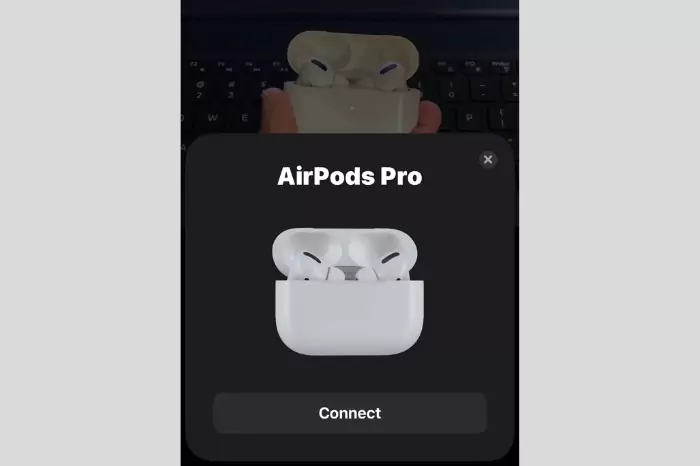
If all else fails, you might need to reset and re-pair your AirPods. Here’s how—plus, if you’re trying to connect AirPods to a laptop, like a MacBook, just open the lid and select them from the Bluetooth menu after this reset. This process is also similar if you’re attempting an AirPods Samsung TV setup; you’ll put your AirPods in pairing mode and then look for them in your TV’s Bluetooth settings.
- Open Settings on your iPhone.
- Tap Bluetooth.
- Find your AirPods and tap the “i” icon.
- Select Forget This Device.
- Confirm by tapping Forget Device.
Now, reconnect them:
- Put your AirPods in the case and close it for 30 seconds.
- Open the lid near your iPhone (don’t take them out yet).
- Hold the button on the back of the case for 15 seconds.
- The light should turn amber, then white.
- A pop-up will appear on your phone—tap Connect.
7. Are Your AirPods Even Real?
Hate to say it, but fake AirPods exist, and they often have weird blinking lights. To check if yours are legit—and to connect AirPods to Android if you’re using a non-Apple device—just pair them via Bluetooth settings after verifying:
- Look for the serial number inside the case lid.
- Go to Apple’s Coverage Check website.
- Enter the serial number.
- If nothing comes up, you might have knockoffs.
8. Still Not Working? Time for a Genius Bar Visit
Tried everything but still stuck? Apple’s tech support is your next stop. If you have AppleCare+, repairs might be free. When you go, bring your serial number and a list of everything you’ve already tried—it’ll save you time.
Final Thoughts
AirPods are fantastic, but like all tech, they can be finicky. A flashing white light usually means they’re in pairing mode, but if they won’t connect, a few simple fixes should get them working again. Hopefully, one of these solutions did the trick! If not, well, I guess it’s time to call Apple. And don’t forget to charge AirPods fully—pop them in the case overnight—to avoid most of these headaches in the first place.