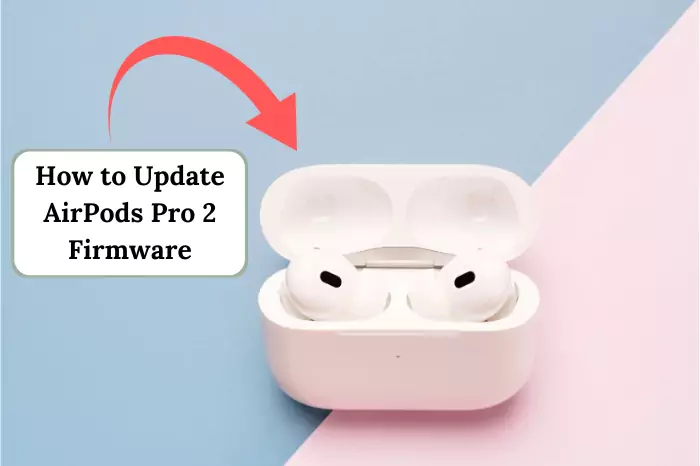Ever open up your AirPods case and see that weird blinking green light? Yeah, it’s frustrating. One second, everything’s fine, and the next, your AirPods decide to freak out on you. But don’t worry—I’ve been there and have you covered. Let’s break this down step by step: no tech jargon, no confusing explanations, just straight-up fixes to why are my AirPods flashing green and how to reset AirPods flashing green.
What Does AirPods Flashing Green Light Even Mean?
A solid green light usually means your AirPods are charged and ready to go. But when they start blinking, that’s when things get messy. Here are some of the most common reasons this happens:
- Pairing Issues: Sometimes, the case doesn’t recognize one or both AirPods. It’s like they’re refusing to connect properly.
- Charging Problems: If one AirPod isn’t seated correctly or something is blocking the AirPod charging connectors, the case might not charge them properly.
- Using Only One AirPod: Apple lets you use just one AirPod in Mono Mode, but if there’s a connection hiccup, the case might freak out and start flashing green.
- Physical Damage: If you’ve dropped them (or worse, washed them in the laundry), there’s a chance they’re damaged. Even tiny cracks can mess things up.
- Software Glitches: If your AirPods’ firmware is outdated, weird issues like this can pop up. You may also see Airpods flashing orange under certain circumstances.
- Water or Sweat Damage: They’re resistant, not waterproof. If they got wet recently, this could be why they’re acting up.
How do We fix the AirPods’ Blinking Green Light Issue?
1. Take Them Out and Put Them Back In
First, turn off Bluetooth on your phone and then pop your AirPods out of the case. Give it a second, and then put them back in. Close the case, wait a few more seconds, and reopen it. Sometimes, a simple reset like this does the trick. Airpods that flash white also need a similar reset.
2. Charge Them Up
If your AirPods battery is low, they might not register properly in the case. Plug the case in and let them charge for at least 15 minutes before trying again.
3. Clean Everything
Earwax, dust, or even pocket lint can mess with the connection. Use a soft, dry cloth to wipe the AirPods and the inside of the case. For stubborn dirt, use a small brush or a cotton swab. Avoid using anything wet!
4. Update Your AirPods Firmware
AirPods update automatically when connected to an iPhone, but you can check manually:
- Connect them to your phone.
- Go to Settings > Bluetooth.
- Find your AirPods, tap the i icon, and check the firmware version.
- If it’s outdated, leave the AirPods in the charging case, connected to power, and paired to your phone with WiFi on. It should update on its own. These gadgets need regular updates to function properly.
Also Read: Life Changing Gadgets
5. Reset Your AirPods
If nothing else has worked, you would want to know how to reset AirPods flashing green. This will disconnect them from all your devices and restore factory settings, a crucial step if you’re experiencing persistent connectivity issues, even when setting up AirPods with Samsung TV or other non-Apple devices.
- Put both AirPods in the case and close the lid.
- Wait 30 seconds, then open the lid (but keep the AirPods inside).
- On your phone, go to Settings > Bluetooth.
- Find your AirPods, tap the i icon, and select Forget Device.
- Now, press and hold the button on the back of the case until the LED flashes amber, then white.
- Reconnect your AirPods and see if the issue is fixed.
6. Reset Network Settings (If the Reset Didn’t Work)
Sometimes, your phone’s network settings interfere with Bluetooth devices. Resetting them might help.
- Go to Settings > General > Reset.
- Tap Reset Network Settings (this will also remove saved WiFi passwords, so keep them handy).
- Forget your AirPods under Bluetooth settings and reconnect them after the reset.
What About AirPods Max?
If you have AirPods Max, the reset process is slightly different.
- Charge them first.
- Hold down the Digital Crown and Noise Control buttons for 15 seconds.
- Wait for the LED to flash amber, then white.
- Reconnect them and test if the issue is gone.
Still Airpods Flashing Green? Time for Apple Support
If you’ve tried everything and your AirPods still won’t behave, they might be damaged. If they’re under warranty, Apple might replace them for free. Otherwise, you may need to buy a replacement, which can be costly. Reach out to Apple Support to see what options you have.
Final Thoughts
A blinking green light on your AirPods can be annoying, but in most cases, it’s fixable. Whether it’s a simple Bluetooth glitch, a charging issue, or a firmware update, you now have the tools to get them working again. Hopefully, this guide helped—now go enjoy your music without the frustration! You may even want to rename AirPods to something fun after you fix this issue!