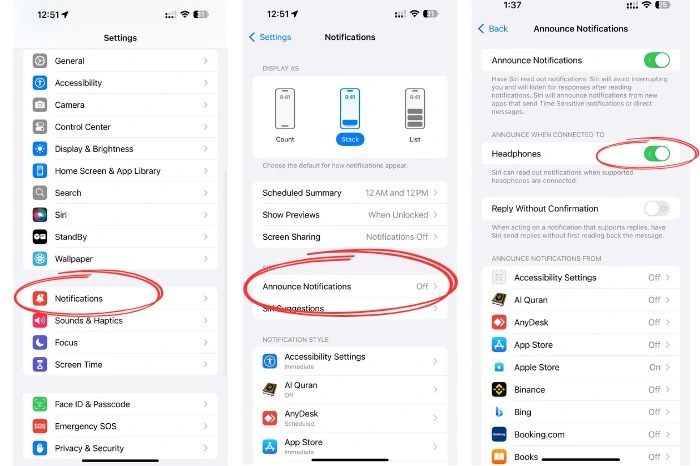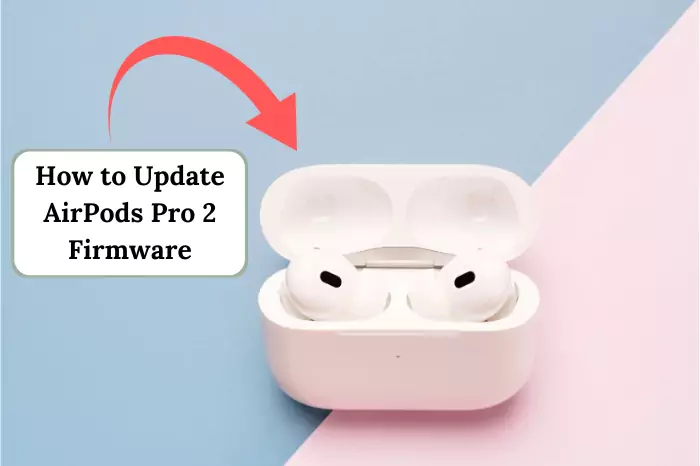AirPods are an awesome tech from Apple. You get great sound without any of the usual tech hassles- it’s smooth. But then, Siri jumps in, reading your messages out loud through those tiny earbuds. Cool if you’re jogging or behind the wheel, sure. Annoying as heck, though, when you’re chilling to tunes or stuck in a meeting. Lucky us—Apple tossed in ways to shut that off or tweak it how you like. This post will show you all the tricks to stop Siri from yapping messages in your AirPods, whether you want it gone forever, hushed for a bit, or just fixed for some apps. Ready? Let’s roll!
What’s Up with Siri’s Notification Thing?
Pairing those AirPods with your Samsung TV, iPhone, iPad, or that fancy Apple Watch the first time? Bam—Siri flips on this “Announce Notifications” deal automatically. New text, WhatsApp ping, or game nudge comes in and Siri butts into your jams and reads it loud. The point is to keep you clued in – no phone peek needed. Many folks, though, find it a pest—think spam or chatty groups blowing up non-stop. The good part? With a few taps, you can solve it completely or adapt it to your preferences.
1. Shut Down All Siri Announcements in Settings
Want to ditch Siri’s message chatter for good? The easiest fix is turning Siri off for that whole Announce Notifications thing. It stops messing with AirPods—or even CarPlay—totally.
How you do it:
- Find that gear-looking Settings app on your iPhone home screen, and tap it open.
- Slide down, and hit Notifications.
- Peek under “Siri,” then tap Announce Notifications.
- Up top, spot the Announce Notifications switch—tap that sucker until it goes gray from green.
Done that? Siri won’t pipe up anymore through those AirPods. You listen free with no breaks. It’s a great pick if hands-free isn’t your jam and you crave peace.
2. Quiet Siri Just for Those Headphones
Say you dig Siri talking through CarPlay while driving, but hate it in AirPods. Apple’s got you—turn it off just for headphones, and leave other stuff alone.
The steps go like this:
- Hit Settings, then Notifications, and tap Announce Notifications.
- Scroll until you see Announce When Connected To.
- Options pop up—Headphones and CarPlay. Flip the Headphones off, it goes gray.
Now Siri hushes up with AirPods or any headphones on but keeps chatting via CarPlay if you leave that on. It’s a sweet way to pick what’s what.
3. Fast Mute Using Control Center
Not into forever changes? Need Siri hushed quickly, like right now? Control Center on your iPhone’s your buddy. Flip it off fast or set a short quiet spell, especially if you’re busy and don’t want interruptions like answering calls automatically.
Here’s how it works:
- Pop those AirPods in, and connect them to your iPhone.
- Swipe down from the top-right corner—or up from the bottom on old phones—for Control Center.
- Hunt that bell icon, Announce Notifications. Tap it gray to kill it.
- Want a break instead? Hold that icon, and pick Mute for 1 Hour or Mute for Today.
No bell showing? Add it first—go to Settings > Control Center, find Announce Notifications, and smack that green plus (+). It’s perfect for zapping Siri mid-meeting, with no menu maze.
4. Pick Which Apps Siri Skips
Maybe reminders from Siri are cool, but group texts? Nah. You can tweak it so Siri skips some apps, and keeps others.
Do this:
- Open Settings, slide to Notifications and tap Announce Notifications.
- Down at Announce Notifications From, see apps like Messages or WhatsApp listed.
- Pick one—say Messages—and switch off its Announce Notifications.
- Want urgent stuff still? Turn on Time Sensitive for that app.
This lets you hush loud apps, and keep handy ones going. It’s awesome for dodging notification chaos but holding onto Siri’s perks.
5. Boss It from Your Apple Watch
Got AirPods hooked to an Apple Watch? Shut Siri’s yap right from your wrist—neat when your phone’s out of reach.
How to:
- Tap that Digital Crown, and get to your Watch apps.
- Open Settings there.
- Hit Notifications, and then Announce Notifications.
- Flip that switch off.
Siri quits reading messages through AirPods linked to your Watch. It’s a quick fix for watch fans.
Extra Hacks to Make It Nice
- Turn Siri’s Voice Down: Like the feature but it’s too loud? Slide its tone quieter. Hit Settings > Accessibility > AirPods > your AirPods name > Tone Volume, and drop it to 20-25%. You must have them connected, though, and ensure they’re charging your AirPods properly to avoid any glitches.
- Make Siri Talk Faster: Siri too slow? Speed her up at Settings > Accessibility > Spoken Content > Speaking Rate, move that slider.
- Focus Mode Trick: Want all quiet for a bit? Tap Control Center > Focus, pick Do Not Disturb. It shushes everything, Siri too, until you turn Siri on again.
Why You’d Want to Stop Siri’s Noise
Siri’s message-reading can be a double-edged sword. It’s great for staying updated hands-free, but constant interruptions—especially from spam emails or game alerts—can ruin your music, podcasts, or quiet time. Whether you’re in a meeting, driving with CarPlay, or just unwinding, taking control of this feature ensures your AirPods enhance, rather than disrupt, your day.
Wrapping It Up
Siri reading messages through AirPods is a neat idea, but it is not always your vibe—or for every moment. Go full off, tweak it for headphones, mute it quickly in Control Center, or pick apps to skip—you’ve got options galore now. Spend a hot minute messing with these, and bam, your audio’s yours with no Siri crashing the party. AirPods bow to you—set them how you want!
FAQs You Might Ask
No, Siri’s Announce Notifications stick to all your stuff. Turn it off for AirPods and it hits iPhone and CarPlay too. But you can kill it just for headphones and leave CarPlay on.
Easy—flip it back. Go to Settings > Notifications > Announce Notifications, switch it green, or tap that Control Center bell on. If it’s not responding, you might need to troubleshoot AirPods by resetting them or checking for firmware updates.
Yes, if they play nice with Siri—like some Beats, say Powerbeats Pro. It needs iOS 15 up and works with AirPods 2nd gen on, Pro, or Max. If you see AirPods flashing white, it means they’re in pairing mode, so reconnect them to ensure Siri settings apply.
Totally—even with it off, say “Hey Siri, read my messages,” and she’ll spill it if the app’s good for it.