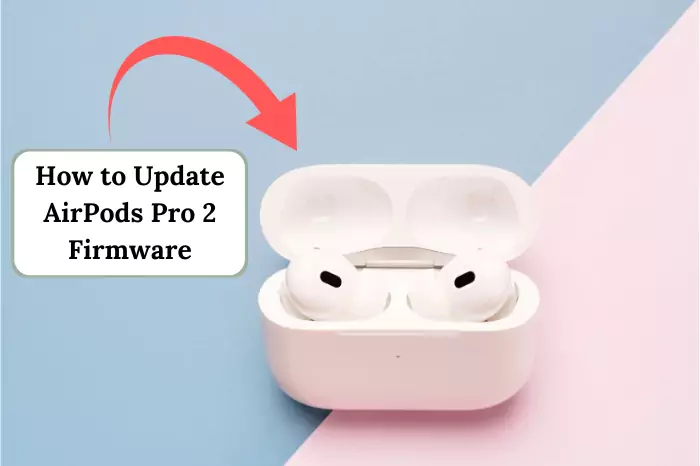Imagine this: You are caught in your favorite show on Netflix right at the tail end of a Friday night. The suspense builds up, and finally—BAM! Your roommate walks in because it is getting too noisy, or it may be your other half, sleeping already, so you do not want to disturb them. Well, that’s where you realize… Wait, let’s connect my earbuds to my TV! You know what? The best part? It’s pretty easy.
Okay, though AirPods are for Apple devices, they pair surprisingly well with Samsung TVs using Bluetooth. So, let’s walk you through a step-by-step guide on how to pair AirPods to a Samsung TV—because nobody should have to suffer through watching a thriller on mute!
Step-by-Step Guide to Pair Your AirPods to a Samsung TV

1. Check Your Samsung TV’s Bluetooth Capability
Alright. First off, check whether your Samsung TV supports Bluetooth or not. Considering most modern Samsung Smart TVs support Bluetooth, if you still doubt, you can check the following steps:
- Press Home on your Samsung remote.
- Open the Settings menu-it looks like a gear.
- Sound → Sound Output
- If you see the Bluetooth Speaker List here, then you are lucky-you are Bluetooth!
If your TV is not Bluetooth enabled, breathe a sigh of relief. We got you like always! You can pair your AirPods with a device called the Bluetooth transmitter, which you can connect to the audio output of your TV. That little thing makes any TV Bluetooth-compatible. Useful tiny thing!
2. Select Pairing Mode on Your AirPods
Okay, now that we’ve ascertained your TV does support Bluetooth, let’s get your AirPods ready for pairing:
For AirPods and AirPods Pro:
- Place them in the charging case. And lift the lid.
- Then, on the rubber button at the back of the case, press and hold it until the LED light is lit with white.
For AirPods Max:
- To make the light flash white, press and hold the Noise Control button.
- Your device will show a white flash upon pairing.
Well, your AirPods are in pairing mode and just waiting to be detected by your Samsung TV! Let’s get a little magical.
3. Pair AirPods with Your Samsung TV
Well, let’s cast a little magic here!
- Go to your Samsung TV > Settings > Sound > Sound Output > Bluetooth Speaker List
- The device will start scanning for any Bluetooth device. Just wait for a while.
- Once it shows you the list of your AirPods, select those AirPods. You can also give your AirPods a custom name because it would be easier for you to connect.
- Then click on Pair and Connect.
- The next time the sound of the TV would automatically transfer through your AirPods.
Boom! Now you can watch your show without waking up the whole house.
Troubleshooting: AirPods Won’t Connect?
If you are unable to connect your AirPods and they are not appearing on the Bluetooth list, do not panic. In fact, try these quick fixes:
- Your AirPods should be in pairing mode with a flashing green or white light. (If flashing orange light then it might be a battery issue)
- Sometimes, it may be due to distance. Get closer to the TV.
- Try turning off the Bluetooth of other devices nearby that may try to connect first.
- Both the TV and AirPods can be restarted before trying again.
- Ensure the AirPods are fully charged.
- Other than apple, usually switching from one device to another can also cause connection issues, and then your Android phone or laptop doesn’t play the audio because of those sudden changes in connection. The audio is still being played through the built-in speakers of your Bluetooth device.
- Your AirPods might be connected, but they do not have enough battery to play the sound. Keep checking your AirPods battery health and charge it properly for better use.
Bonus Tip: Improve Your Audio Experience
Now that you’re all paired up, let’s take it to another level:
1. Audio Delay Adjustment
Does your audio sound delayed? It’s what the case is usually after you pair a Bluetooth headphone with a Samsung TV or any LED. How do you adjust this?
- Settings → Sound → Expert Settings → Audio Delay
- Tweak your delay settings and maybe find one where you get audio that should be in perfect sync with the video.
- If your AirPods frequently connect to Apple devices, disabling Siri might reduce interruptions.
2. Disabling Siri
Siri is a virtual assistant that Apple launched in 2011, which was later also integrated with Android later. It can be very occasional but sometimes Siri automatically disconnects the audio due to some announcements or incoming notifications. These interruptions prevent the sound from playing properly, specifically if your AirPods are jammed in an active listening state. So, in this case, you can turn off Siri by going into the AirPods settings on your device.
Because of excessive involvement, Siri can also reads messages through Airpods, although a good idea for busy schedules, but it is not always your air—or for every moment. Go full off, twist it for headphones, mute it quickly in Control Center, or pick apps to skip—you’ve got options abundant now. Spend a hot minute messing with these, and bam, your audios stop Siri crashing the party. Airpods bow to you—set them how you want!
3. Firmware Upgrade for AirPods
In case you are suffering from audio artifacts or connection dropouts, AirPods may be of great assistance if it is upgraded first. Update your AirPods firmware to eliminate any audio dropout issues and maintain a seamless quality.
4. Improving Battery Timings
Usually, one time charging your AirPods lasts about 5 hours, but it depends upon the user’s way of use. You can enhance battery timings of your AirPods by better planning and keeping them in good condition. If you don’t want to AirPods battery to die fast, make less use of its microphone and keep it in cool environment in high temperatures. By keeping your AirPods case clean and answering calls at low volumes, the battery health will stay decent for a long time.
Conclusion: Feel the freedom in wireless!
Now that you know exactly how to connect your AirPods to the Samsung TV, hello, seamless movie nights! Be it a horror movie on late nights, headbanging on some concert that you had just watched, or even some focused gaming with nothing bothering you; the crystal clear audio by AirPods would reach you. Squeeze out a bit more juice from your AirPods!
Understanding the management of Airpods and how long they work helps one comfortably use these wireless earphones regardless of whether they have an iPhone, an Android phone, or neither. If you’re a gamer looking to enhance your experience, you might also want to check out how to connect your airpods to ps4 for a seamless wireless setup.